SyncTools now offers a brand-new feature: the ability to create items as inventory in Xero! Previously, only non-inventory item creation was available. With this enhancement, SyncTools will automatically create inventory items in Xero when an item doesn’t already exist.
Sales Configuration’s modified version. #
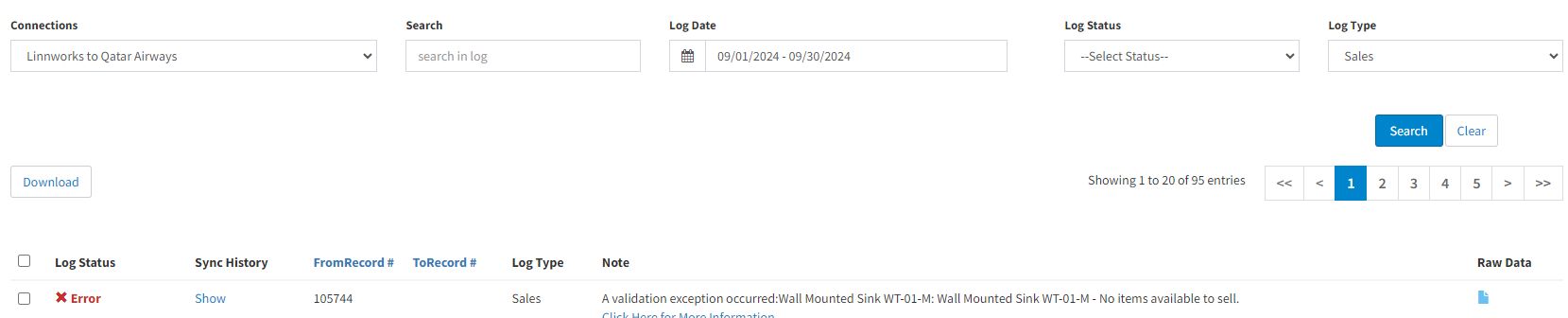
Sync items and Default Inventory account selection option #
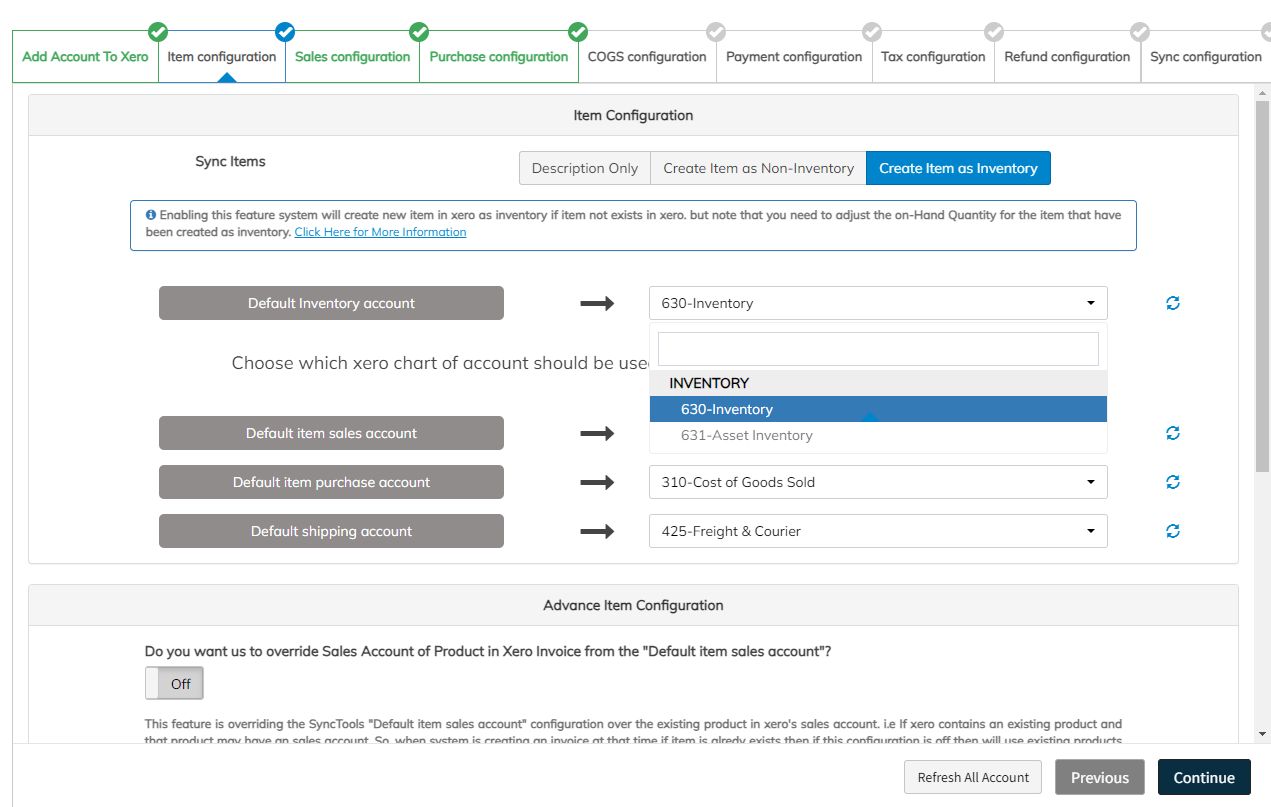
Feature Overview #
Inventory Item Creation #
When does this feature activate?
By default, this feature will behave as before, creating items as non-inventory unless you specify otherwise. To create items as inventory, you need to click the “Create as Inventory” button from the button group:
Options available:
1. Description Only
2. Create as Non-Inventory
3. Create as Inventory
Once “Create as Inventory” is selected, any new item (not already in Xero) will be created as an inventory item.
Quantity on Hand – How It’s Managed #
1. API Limitation ?:
Currently, Xero’s API does not provide a way to adjust the Quantity on Hand when creating inventory items. As a result, SyncTools does not modify this field upon item creation.
? Note: You will need to manage this field manually in Xero.
2. Automatic Adjustments:
The Quantity on Hand in Xero updates automatically in the following cases:
Increase: When you create an approved Bill (status: Awaiting Payment or Paid).
Decrease: When you create an approved Invoice (status: Awaiting Payment or Paid).
Scenario: Configuring an Item as Inventory #
If you configure an item as inventory and attempt to create an Invoice in the “Awaiting Payment” status, you may encounter an error like this:
Error: “No item available to sell”
No item available to sell
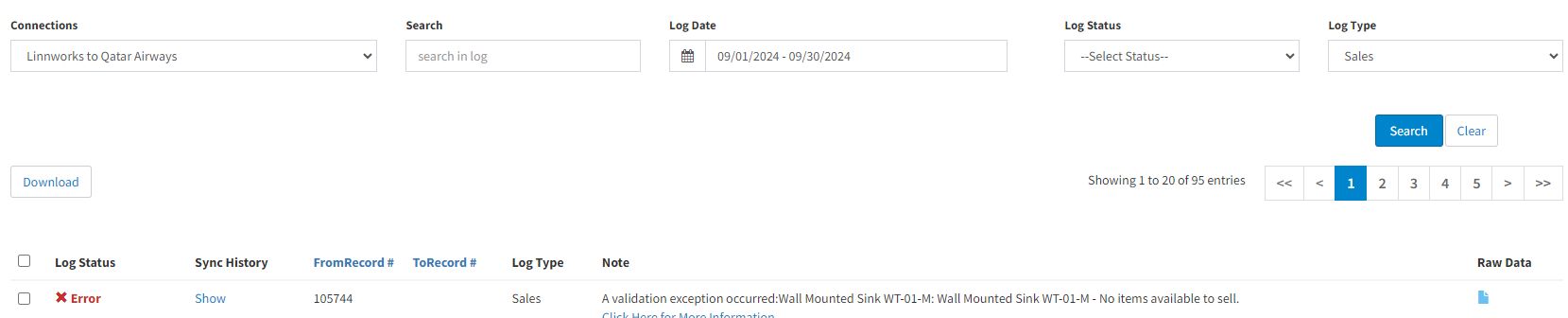
What does this error mean? #
This error indicates that there is an inventory item in Xero for the invoice, but the Quantity on Hand is set to zero. Xero will not allow you to sell an inventory item if the stock is zero.
Solution: #
You can fix this in one of the following ways:
1. Manually adjust the quantity of the item SKU (as shown in the error message) in Xero.
2. Create a Purchase Order (PO) in Linnworks and deliver it. Once delivered, the PO will sync to SyncTools, where you can configure it to create a Bill in the “Awaiting Payment” status.
Once this Bill is created, the Quantity on Hand for the item will increase based on the PO amount.
Now, when you create an Invoice in Xero, the stock will be available, and the invoice can be uploaded successfully.
For manually adjusting the quantity in Xero Reference: Manually adjust inventory in Xero Inventory Plus
Important Considerations #
Pre-existing items in Xero:
If an item already exists in Xero as a non-inventory item, SyncTools will not update this item to an inventory item.
Note: If you wish to change an item from non-inventory to inventory, you must make this change manually in Xero and adjust the Quantity on Hand accordingly.
Conclusion #
The new inventory item creation feature streamlines the process of managing stock in Xero directly from Linnworks. However, managing stock levels remains a manual task until an invoice or bill is processed. This feature saves time by auto-creating items, but oversight of inventory levels is essential to avoid errors.
With these improvements, SyncTools offers a more flexible and robust integration for users managing both non-inventory and inventory items. ?





